Setting Up a Google Ads Campaign – Getting Started
Get The eBook: 12 Must-Do Activities for Google Ads PPC SuccessSetting up a PPC campaign in Google Ads isn’t all that hard. Google does a great job of walking you through the basics of each step to get a campaign up and running. Add your site, pick your location targeting, setup your first ad, add some keywords, and then enter your billing information. Creating your ad campaign is not the hard part. It’s making sure that your ads, and Google Ads in general, are working as hard as they can for your business. You’re paying to run ads after all, and Google will take your money if your campaigns are optimized or not. So, let’s look at some things that will help you be more successful right from the start. But first, here is a graphic showing you the basic structure for your Ads PPC account.
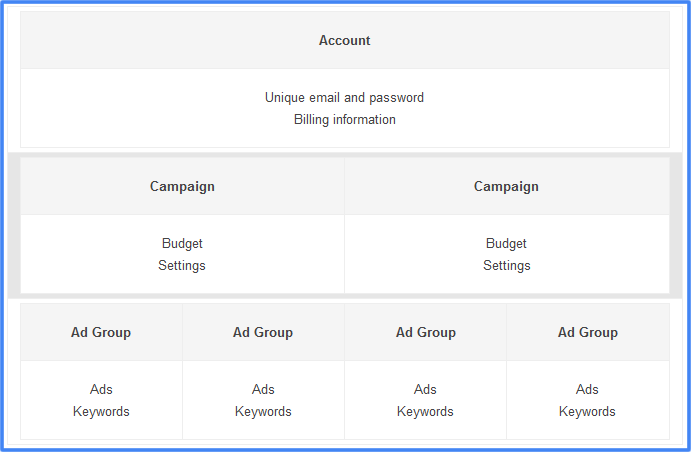
Let’s jump into some important things to do to get your account off to a great start.
Ad Groups
Break up your targeted keywords into small groups that bring similar keywords together to show one ad. For instance, instead of having 30 keyword phrases that all have the word “vacations” in them, break those 30 keywords into 3 ad groups of 10 where the 1st ad group might focus on “family vacations”, 2nd ad group focuses on “European vacations”, and 3rd “Disney vacations”. Now you can write an ad for each of these groups that better target the entire group of keywords. This will also help drive up Quality Score, which we’ll talk about later. Better than Quality Score though is the fact that you’ll be serving a more relevant ad to the user.
Writing Ads
There are many articles out there on how to right a good ad for Google Ads. I will just say this: make sure you’re using your keywords in your ads. This will increase click through rates (CTR) by increasing the ad relevance in the eye of the user. When you, as a user, search for something using a keyword phrase, do you not immediately see the terms on the page that you just searched for? Google even bolds the phrase on the SERP. Lastly, using keywords in ads will, again, drive up keyword quality scores.
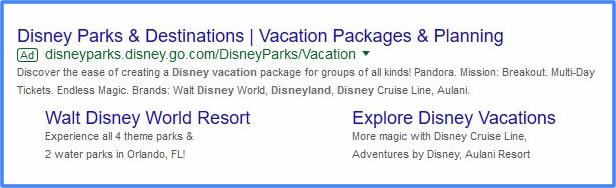
Sitelinks Ad Extension
Sitelinks are additional links that Google will display below your ad, increasing your chances of getting a click, increasing the amount of real estate your brand takes up on the page, and ultimately increases your chances of gaining a conversion. As you can see in the example below, Nike has 4 sitelinks below their ad. Where are you going to click? I’d probably go straight to Men’s Shoes. In my opinion, Nike’s just made it easier for me to find what I want.
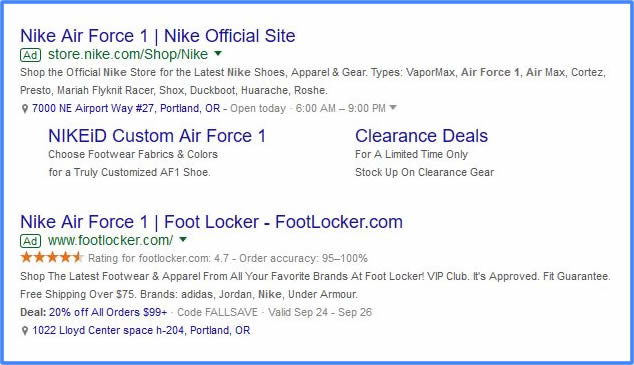
You can add sitelinks to your campaigns using the Ad Extensions tab in your Google Ads account.
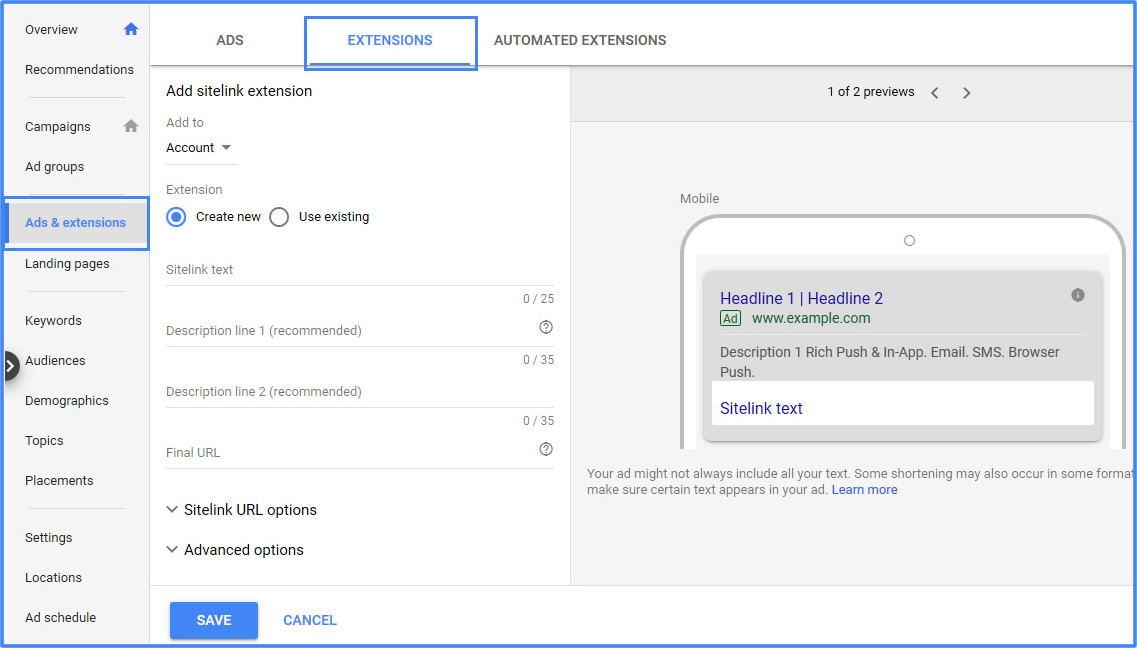
Location Ad Extension
If you’re a “local” business, or you have multiple “local” business, you’ll want to make sure you’re adding a Location Extension for each of your locations. A Location Extension will allow your ads to be shown in Google Maps searches, including Mobile Maps, and display an address link on your ads. You’ll want to setup a Campaign for each of your business locations. For instance, if you’re a hair salon and you have locations in Seattle, Portland, and San Francisco, you’ll want to have a campaign for each location, THEN a location extension for each of those campaigns.
Call Ad Extension
If you’re a business that likes to receive phone calls, then you’ll definitely want to setup a Call Extension. The call extension will place a “click to call” phone number next to your ad. Gone are the days of adding your phone number to your in-ad text.
Custom Ad Scheduling
You may want your ad to run 24/7/365, but most businesses don’t. Playing with the custom ad scheduling feature on your campaigns can help you target just the right time of day for your audience. Here are some things you can do:
- Specify certain hours and/or days of the week when you want your ads to show
- Set bid adjustments to increase or decrease your bids for specific days and times
If you don’t tell Google anything then it will assume you want to “Show ads all days and hours.”
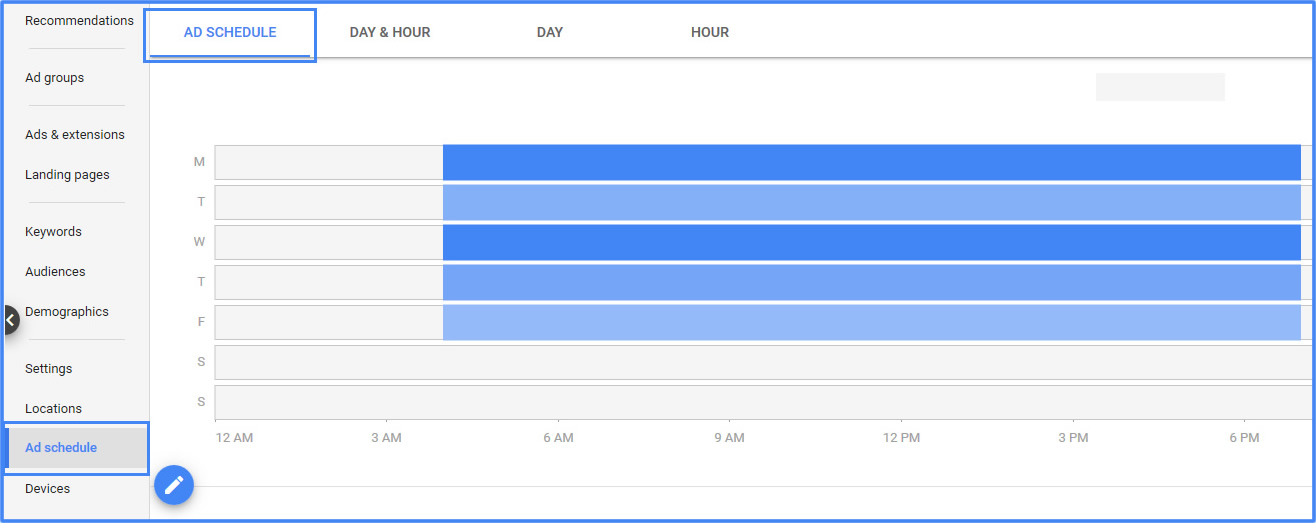
If you take all of these actions after the basic setup of your account, you will be ahead of the game right from the start.
Like what you’ve read so far? Click the link below and get the complete eBook – 12 Must-Do Activities for Google Ads PPC Success. And don’t forget, Digital C4 is here to help you manage and succeed with Google Ads, LinkedIn PPC, and Facebook Marketing. We can start with an paid search audit as well.
Get The eBook: 12 Must-Do Activities for Google Ads PPC Success
